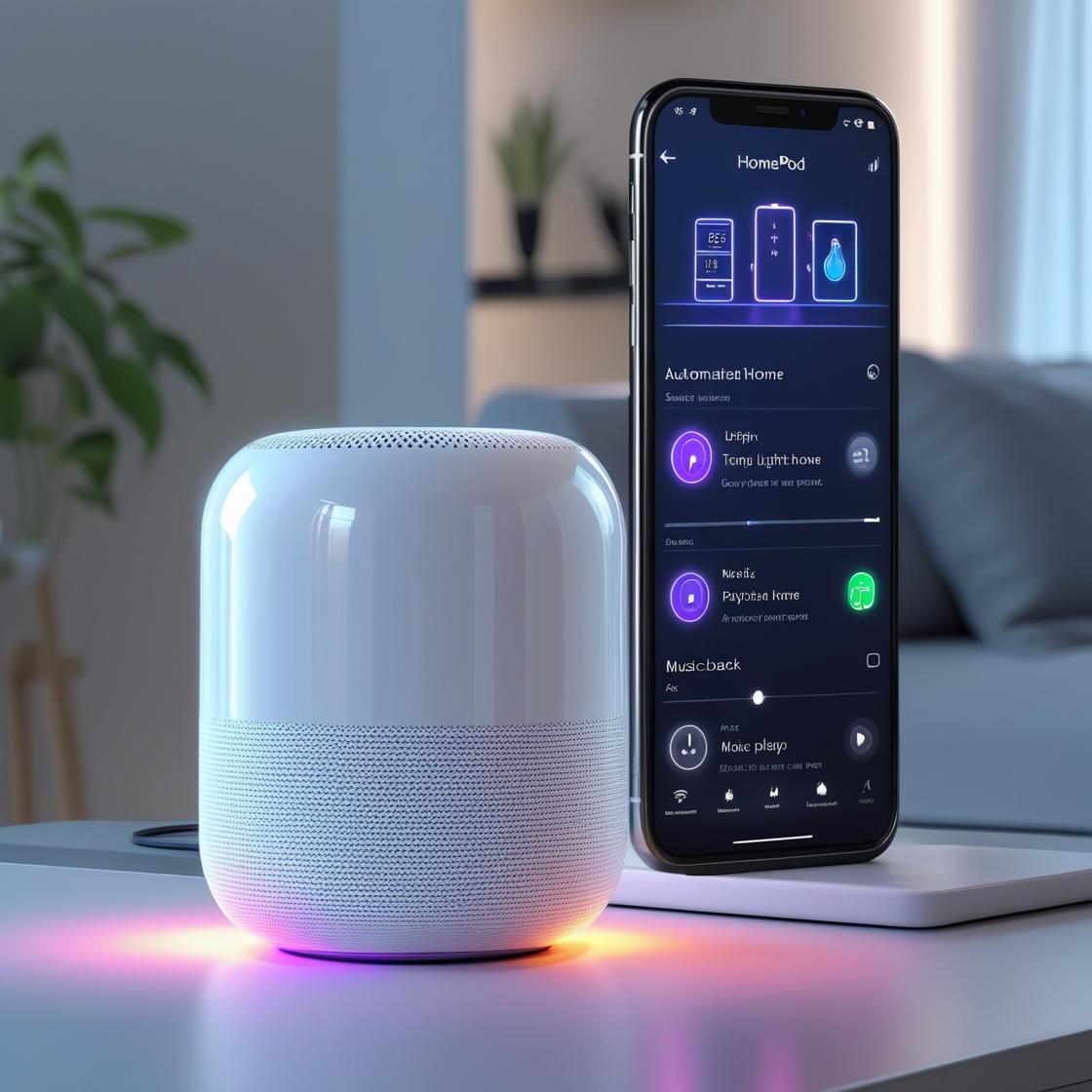If you have a Philips Hue bulb and it isn’t working correctly, there may be a way to reset it without having to replace the entire bulb. In this blog post, we will walk you through the steps necessary to reset your Philips Hue bulbs in just a few simple steps!

Why you might need to reset your Philips Hue bulbs
As anyone who has ever used Philips Hue bulbs knows, they are an incredibly convenient way to control the lighting in your home. With the push of a button, you can change the color of your lights, schedule them to turn on and off at certain times, and even set them to respond to different sensor inputs. However, there are times when you may need to reset your Philips Hue bulbs. For instance, if you accidentally delete a light from your app, you will need to reset the bulb in order to re-add it. Additionally, if your bulbs become unresponsive or start acting erratically, a reset may be the only way to fix the problem. Thankfully, resetting Philips Hue bulbs is a relatively simple process. In most cases, all you need to do is press and hold the power button for about 10 seconds. Once the light on the bulb starts flashing rapidly, release the button and your bulb should be reset.
What to do if your Philips Hue bulbs aren’t working?
If your Philips Hue bulbs are experiencing any issues, there are a few things you can try to get them working again. First, check to make sure that the Hue Bridge is properly connected to your router and power supply. If it is, try resetting the bridge by unplugging it for 30 seconds and then plugging it back in. Once the bridge is reset, you can try pairing your bulbs with it again. If that doesn’t work, try deleting the bulbs from the Hue app and then re-adding them. Finally, if none of these solutions work, you may need to factory reset your Philips Hue system. To do this, press and hold the pair button on the Hue Bridge for 10 seconds. This will delete all of the bulbs and devices from your system, so you’ll need to set everything up again from scratch. But if all else fails, this should get your Philips Hue system working again.
How to reset a Philips Hue bulb
In order to reset a Philips Hue bulb, the first step is to turn it off for at least five seconds. Once it has been turned off, press and hold the on button for at least three seconds. The light should then flash to indicate that it has been reset. If the light does not flash, repeat the process. Once the light has been reset, it can be reconnected to the Philips Hue Bridge via the Philips Hue app.
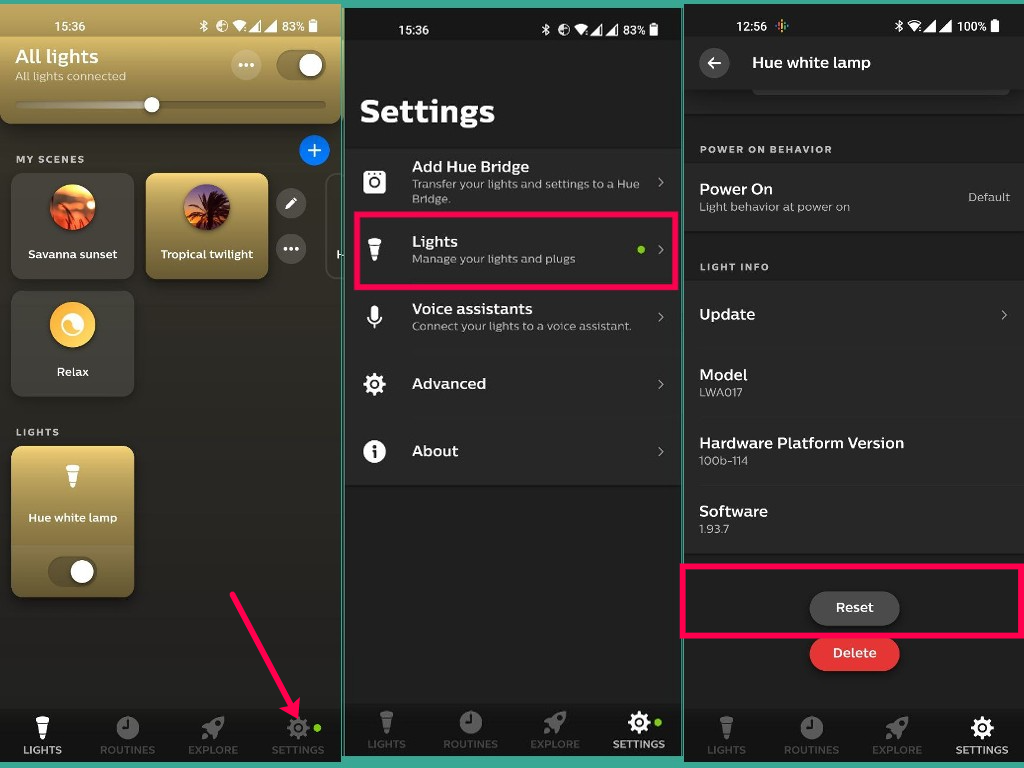
How to factory reset a Philips Hue bridge
If you need to factory reset your Philips Hue bridge, there are a few different ways to do it. The first is to use the physical reset button on the back of the bridge. To do this, simply press and hold the button for about 10 seconds. The second way is to use the Philips Hue app. First, open the app and go to the settings menu. Next, scroll down to the bottom of the page and select “Reset bridge.” Finally, confirm that you want to reset the bridge by pressing “OK.” If you’re still having trouble resetting your bridge, you can always contact Philips customer support for help.

What to do if your Philips Hue bridge isn’t working
If your Philips Hue bridge isn’t working, there are a few things you can try. First, check to make sure that the bridge is connected to your router. If it is, try power cycling both the router and the bridge. If that doesn’t work, try factory resetting the bridge. To do this, press and hold the button on the back of the bridge for 10 seconds. Finally, if none of these solutions work, you may need to contact Philips customer support for assistance.