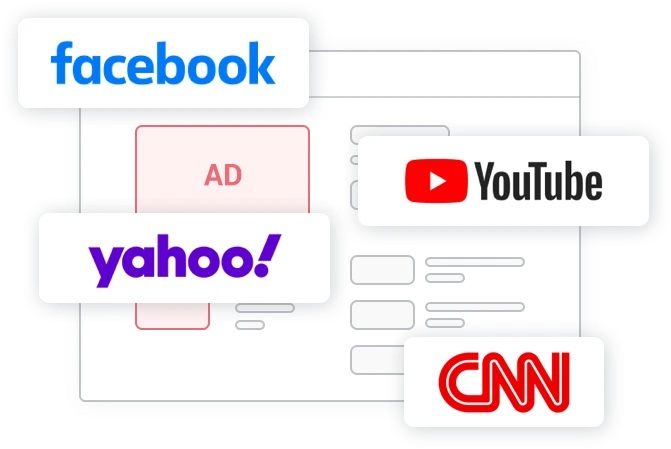Have you ever found yourself frustrated because your Eufy doorbell isn’t working the way it should? Maybe it’s not connecting to Wi-Fi, or perhaps you’re setting it up for a new user. This guide will walk you through everything you need to know, step by step.

Arlo Essential Spotlight Camera
Why You Might Need to Reset Your Eufy Doorbell
Before we dive into the how-to, let’s talk about why you might need to reset your Eufy doorbell in the first place.
Common Issues Requiring a Reset
- Connection problems: Your doorbell isn’t connecting to Wi-Fi or the Eufy app.
- Software glitches: The device isn’t responding or functioning correctly.
- New ownership: You’re transferring the device to someone else.
- Factory reset for a fresh start: You want to erase all settings and configurations.
Preparing for a New Setup
A reset is essential when setting up your doorbell on a new network or pairing it with a different account. It ensures a clean slate for smooth configuration.

Things to Know Before Resetting Your Eufy Doorbell
Data and Settings That Will Be Erased
Resetting your doorbell will erase:
- Wi-Fi network information
- Custom settings like motion zones and notifications
- Linked accounts or devices
Backup Options and Precautions
Before you reset:
- Sync important footage: Save any recordings stored on the device.
- Check your app settings: Note any custom configurations you’d like to restore later.
Step-by-Step Guide to Resetting Eufy Doorbell Models
Resetting your Eufy doorbell varies slightly depending on the model you own. Here’s how to do it for both the battery-powered and wired versions:
Resetting the Battery-Powered Eufy Doorbell
- Locate the Sync Button: The sync button is usually on the back of the doorbell.
- Press and Hold: Press and hold the sync button for about 10-15 seconds.
- Release When You Hear a Beep: You’ll hear a confirmation beep indicating the reset is complete.
- Reconfigure: Open the Eufy app and follow the on-screen instructions to set it up again.
Resetting the Wired Eufy Doorbell
- Turn Off Power: Disconnect the doorbell from power to avoid accidental damage.
- Locate the Reset Hole: Look for a small pinhole (reset button) on the side or back.
- Use a Pin: Insert a pin or paperclip into the reset hole and hold it for about 10-15 seconds.
- Restore Power: Reconnect the doorbell to power and wait for it to reboot.
- Reconfigure: Follow the Eufy app setup process to reconnect it.
Troubleshooting Common Problems After Resetting
Even after resetting, some issues may persist. Here’s how to handle them:
Doorbell Not Reconnecting to Wi-Fi
- Double-check your network: Ensure your Wi-Fi is active and within range.
- Restart your router: Sometimes, a router reboot is all it takes.
- Re-enter credentials: Make sure you input the correct Wi-Fi password during setup.
App Issues and Solutions
- Update the Eufy app: Ensure you’re running the latest version.
- Clear app cache: This can resolve minor bugs.
- Reinstall the app: Uninstall and reinstall to refresh the connection.
When to Contact Eufy Support for Help
If resetting doesn’t resolve the issue, it might be time to reach out to Eufy support.
Identifying Hardware Issues
- Physical damage to the doorbell
- Persistent software errors despite multiple resets
Warranty and Replacement Options
Check if your doorbell is still under warranty. Eufy offers excellent support for repairs or replacements.