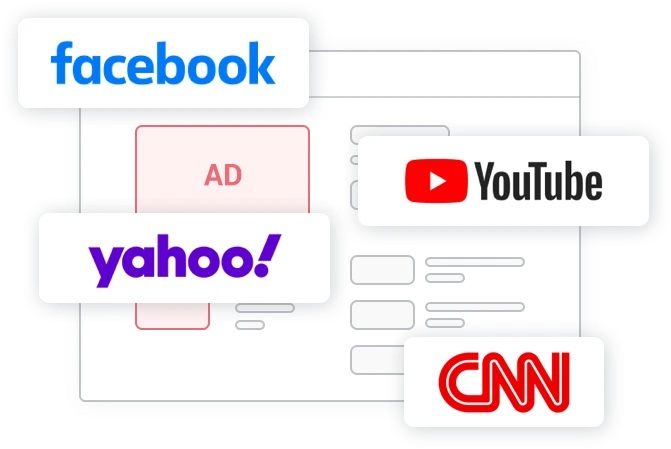Amazon’s Echo and Echo Dot devices with the Alexa voice assistant can control a variety of smart home devices. But what if you want to delete a device from the Alexa app? It’s actually quite simple. In this tutorial, we will show you how to delete a device from the Alexa app on your iPhone or Android device.
There are many reasons why you might want to delete devices from the Alexa app. Maybe you’re selling/returning/giving away your Alexa smart speaker, or maybe you have a few devices sharing the same name, and you sick of hearing Alexa saying: “A few things share that name, which one did you want?”
Delete a Device From Alexa app
1.To delete a device from the Alexa app, open the app and go to the Devices screen
2.Tap on the device you want to delete.
3.Tap on the gear icon in the top right corner of the screen.
4. Tap on the trash icon.
5. Confirm the delete.
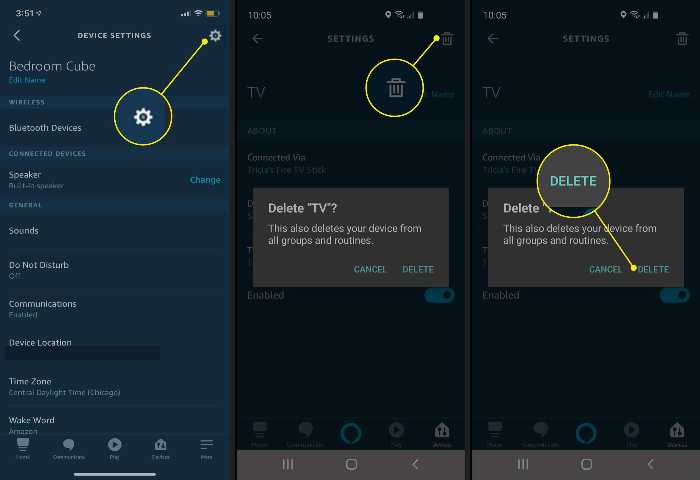
How to delete multiple devices from Alexa
If you’re using an Echo or Echo Dot, you can also delete devices from Alexa using the Alexa web interface which is much easier to do than the app. Simply open a web browser and go to https://alexa.amazon.com/.
- Login to your Amazon account.
- Go to the Devices tab.
- You will see all the devices aassociated with your account.
- Click forget for each device you want to remove and confirm the delete.
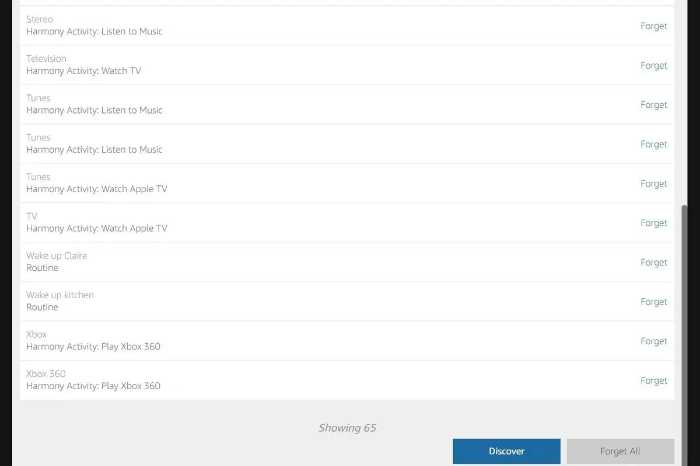
What if I Just Want to Disable a Device?
In case you don’t want to completely delete a device from Alexa because you may want to use it and the future but rather just disable it so it wouldn’t confuse Alexa with your current smart devices, here’s what you need to do:
– Open the Alexa app on your iPhone or Android device.
– Go to the Devices screen.
– Tap on the device you want to disable.
– Tap on the gear icon in the top right corner of the screen.
– Toggle the enable button off.
This way the device remains connected but disabled and you can enable it back when you need to.
Avoid Duplicate Commands With Alexa
If you have multiple devices that are named the same, Alexa might get confused and duplicate commands. For example, if you have multiple devices called Lights, Alexa might turn both of them on or off if you say “Alexa, turn on living room lights.”
To resolve this issue, you can remove or disable some devices as we discussed but if you don’t want to do that the next best option is to differentiate the devices’ names to identify them. “Alexa, turn on the living room light” and “Alexa, turn on the bedroom light” and so on.
How to rename a device on Alexa
- If you want to rename a device in the Alexa app, open the app and go to the Devices screen.
- Tap on the device you want to rename.
- Tap on the gear icon in the top right corner of the screen.
- Tap on the name of the device.
- Type in a new name for the device.
- Tap on Save.
Conclusion- How to Remove Smart Home Devices From Alexa
In this tutorial, we have shown you how to delete a device/devices from the Alexa app on your iPhone or Android device as well as the alexa web interface. The main reasons why you might want to delete devices from the Alexa app are if you are selling/returning/giving away your Alexa smart speaker, or if you have multiple devices sharing the same name and you’re sick of hearing Alexa saying: “A few things share that name, which one did you want?”
If you want to disable a device instead of deleting it, we also showed you how to do that. And finally, if you have multiple devices named the same and they’re causing confusion for Alexa, we showed how to rename them.
Hope that was helpful. Let us know in the comments if you have any questions!